How to Add a Project and Team Members in NOAN
Learn how to easily add projects and team members in NOAN with our step-by-step guide. Streamline your workflow for new ventures or rebrands efficiently.
Published:
June 17, 2025
Updated:
June 12, 2025
.avif)
Adding a project or rebranding your current one in NOAN is a straightforward process designed to streamline your workflow. Whether you're launching a new business venture, adding a client's business or refreshing an existing brand, NOAN makes it easy to get started. Here's a step-by-step guide on how to add projects and team members to your NOAN account.
Adding a Project
- Navigate to Your Current Project: Start by going to the side navigation menu within NOAN.
- Add a New Project: Click on your current project, then look for the "Add project" option. Clicking this will open up the project settings.
- Access Project Settings: Alternatively, you can go to your account settings by selecting "Account" and then "Settings." Here, you'll find options for managing your projects.
- Create Your Project: In the project settings, you can quickly add a new project. Simply name your project, and it will become available in the select app.
Adding Team Members
If your project requires collaboration, NOAN allows you to add team members easily.
- Navigate to Team Settings: Within the same project or account settings, look for the option to add team members.
- Invite Team Members: Click on "Add Member" and invite them by entering their email address. Initially, they will receive a default permission level of "creator," which limits their access to primarily the Create mode.
- Manage Access Permissions: To adjust a team member's permissions, go to "Manage Access." Here, you can select the specific access level you want them to have, such as "editor."
- Customize Access to Blocks: As an editor, team members can be given access to specific blocks. This ensures they can contribute to certain areas of the project without altering business knowledge in blocks they don't have access to.
By following these steps, you can efficiently set up your project and team in NOAN, ensuring a smooth start to your business or branding venture.

.avif)
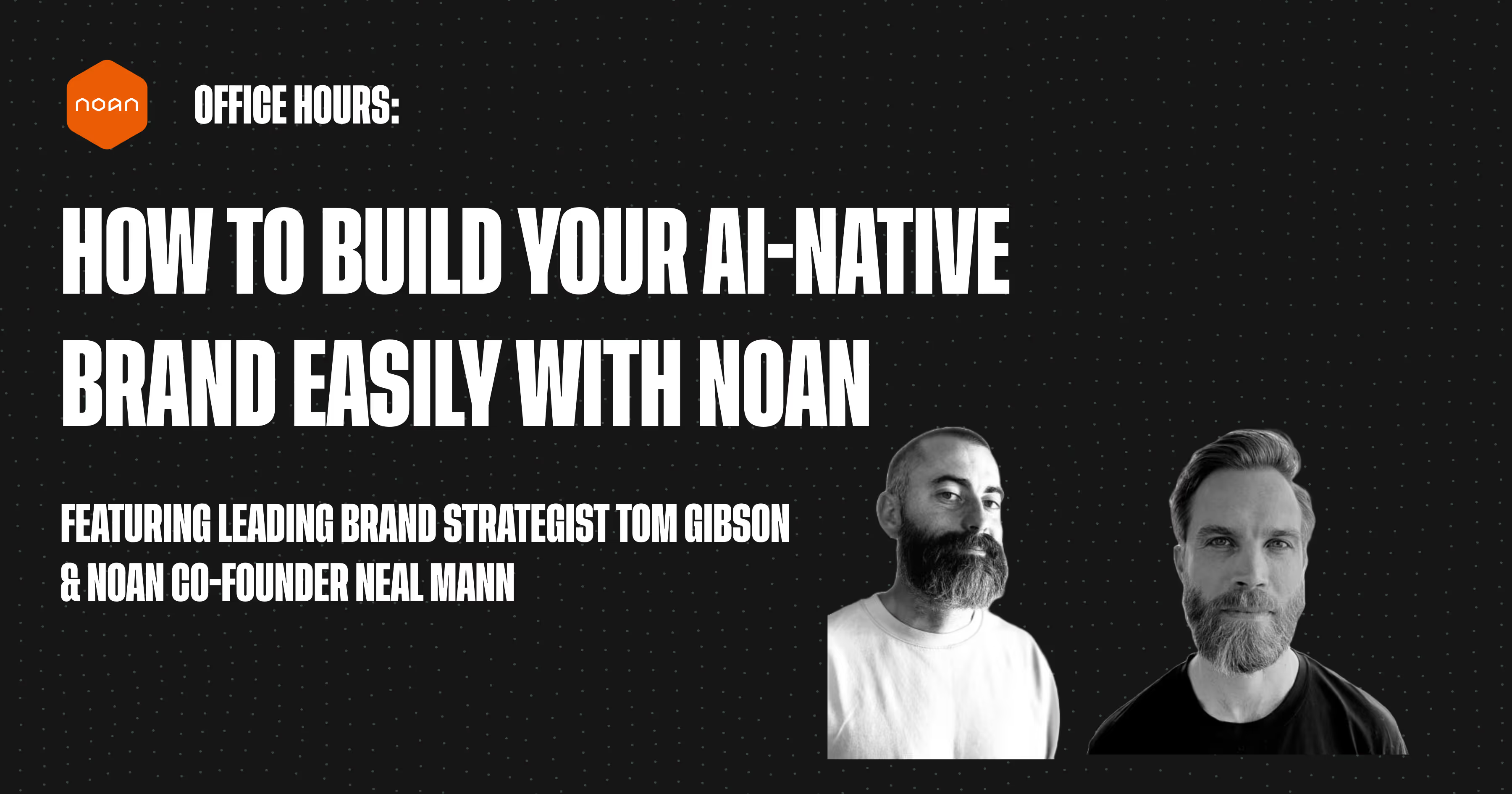
.avif)
.avif)