Using Tonal Control In Assistant & Create Mode
Learn how to use NOAN to seamlessly use tonal control with content, enhancing engagement across different target audiences with our step-by-step guide.
.avif)
The tone of your content can significantly impact how your message is received. Whether you're crafting a message for your members, partners, or a broader audience, the ability to switch tones seamlessly can be a game-changer. Here's a step-by-step guide on how to leverage nuanced tonal control within NOAN to elevate your content strategy.
Step 1: Understanding the Importance of Tone
First, recognize the power of tone in your brand communication. Different target audiences may require different tones. For instance, content for members might need a friendly and engaging tone, while professional partners might prefer something more formal. The flexibility to adapt your tone accordingly can enhance the effectiveness of your communication.
Step 2: Creating Nuanced Tones
NOAN offers the capability to create and switch tones mid-conversation, providing a dynamic way to engage with your audience. Here's how to set it up:
- Access Product Settings: Navigate to your product's project settings within NOAN.
- Set Your Tones: Here, you can create new tones. NOAN provides examples to get you started. You can name your tone, select the desired language, and add specific instructions to bring your tone to life.
Step 3: Applying Tones to Your Content
Once you've established your tones, applying them to your content is straightforward:
- Create Your Content: Begin with drafting your content, whether it's an onboarding email or a blog post.
- Switch Tones: Utilize the assistant feature to switch between different tones. For example, you can start with a general tone and switch to a more personalized tone, like "Neil's.Com tone," for specific parts of your content.
- Redo in New Tone: With the new tone selected, you can redo existing content to match this tone, ensuring consistency across your communication.
Step 4: Leveraging Tonal Control in Create Mode
While tonal control isn't available in the initial creation phase for every assistant within NOAN, you can still leverage it effectively:
- Jump into Assistant: After drafting your content, use the assistant feature to apply your chosen tone.
- Apply and Review: Redo the piece of content in the new tone and review the changes to ensure it aligns with your desired communication style.
Step 5: Fine-Tuning and Feedback
NOAN is set to introduce features allowing you to preview how your content will look in different tones. Until then, set your tone, experiment with it, and don't hesitate to tweak it based on feedback.
Conclusion
Tonal control is a powerful tool in your content strategy arsenal. With NOAN, you can create nuanced tones that resonate with your various target audiences, enhancing engagement and connection. By following these steps, you can seamlessly integrate tonal control into your content creation process, ensuring your brand's voice is both versatile and impactful.

.avif)
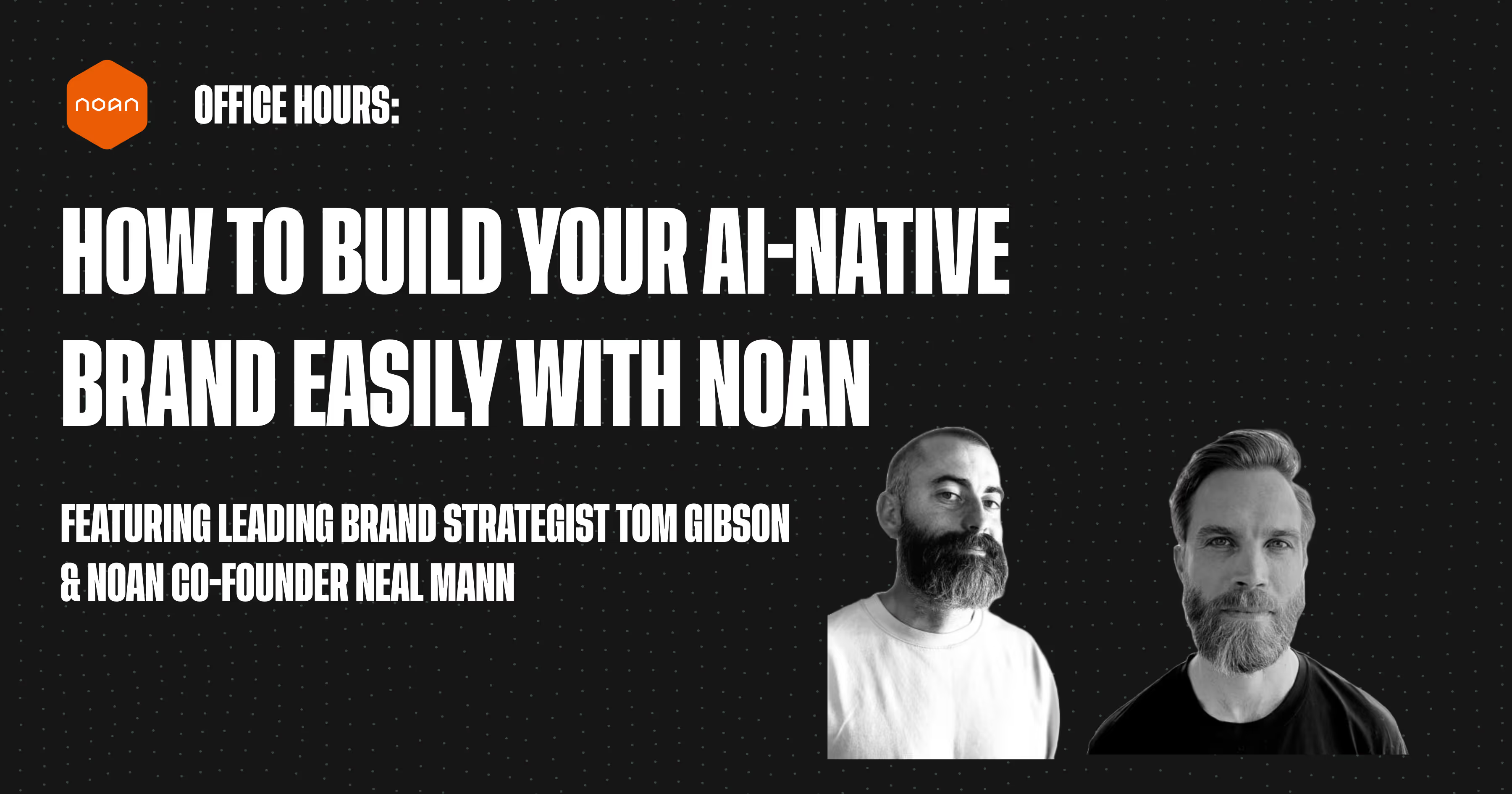
.avif)
.avif)