How To Use The Document Insights Widget
Learn how to set up continuous analysis for your data sheets with our step-by-step guide. Identify analysis needs, connect data, schedule updates.
.avif)
Whether you're managing events, tracking sales, or monitoring any other key metrics, setting up an ongoing analysis can help you identify trends, make informed decisions, and keep your strategy agile. Here's a step-by-step guide on how to set up continuous analysis for your data sheets.
Step 1: Identify Your Analysis Needs
Before diving into the technical setup, take a moment to identify what you need from your analysis. Are you looking for feedback trends from recent events? Sales performance over time? Whatever your focus, clearly defining your analysis needs will guide the setup process.
Step 2: Connect Google Drive
In NOAN's Activity page, look for the 'Document Insights' widget and click 'Connect your Google Drive Account' to start the connection. You then need to select the file you want to analyze from Google Drive.
Step 3: Set Your Analysis
You'll get a dialogue box that says 'Ask a Question or Set Instructions'. This is where you set the persistent prompt that will give you insights. If you go into a spreadsheet regularly looking for an answer to a question, this is the place for that question. 'What are my most recent leads?' or 'How are my sales trending this week on a day-by-day basis?'
Step 4: Give It a Minute
Depending on the size of your sheet and/or the complexity of the question, NOAN will take a few seconds or a few minutes to conduct its initial analysis.
Step 5: Hey Presto
Noan will return analysis based on your question, updating it every 24 hours to reflect any changes. Amend your prompt/question as you go, based on how happy you are with results.
Step 6: Optimize Your Data Sheets for Analysis
For the best results, ensure your data sheets are optimized for analysis. This means removing any blank rows and ensuring the data is clean and well-organized. AI analysis tools, in particular, perform best with well-structured data.
Step 7: Monitor and Adjust
After setting up your continuous analysis, monitor the results for a few cycles. You may need to adjust your parameters as you start to see patterns or receive insights.
Step 8: Take Action Based on Insights
The ultimate goal of continuous analysis is to inform your strategy and actions. Regularly review the analysis outcomes, identify actionable insights, and adjust your strategies accordingly.
Setting up continuous analysis on your data sheets can seem daunting at first, but by following these steps, you can streamline the process and start gaining valuable insights in no time. Remember, the key to effective analysis is not just in the setup but in how you use the insights to drive your decisions and strategies forward.

.avif)
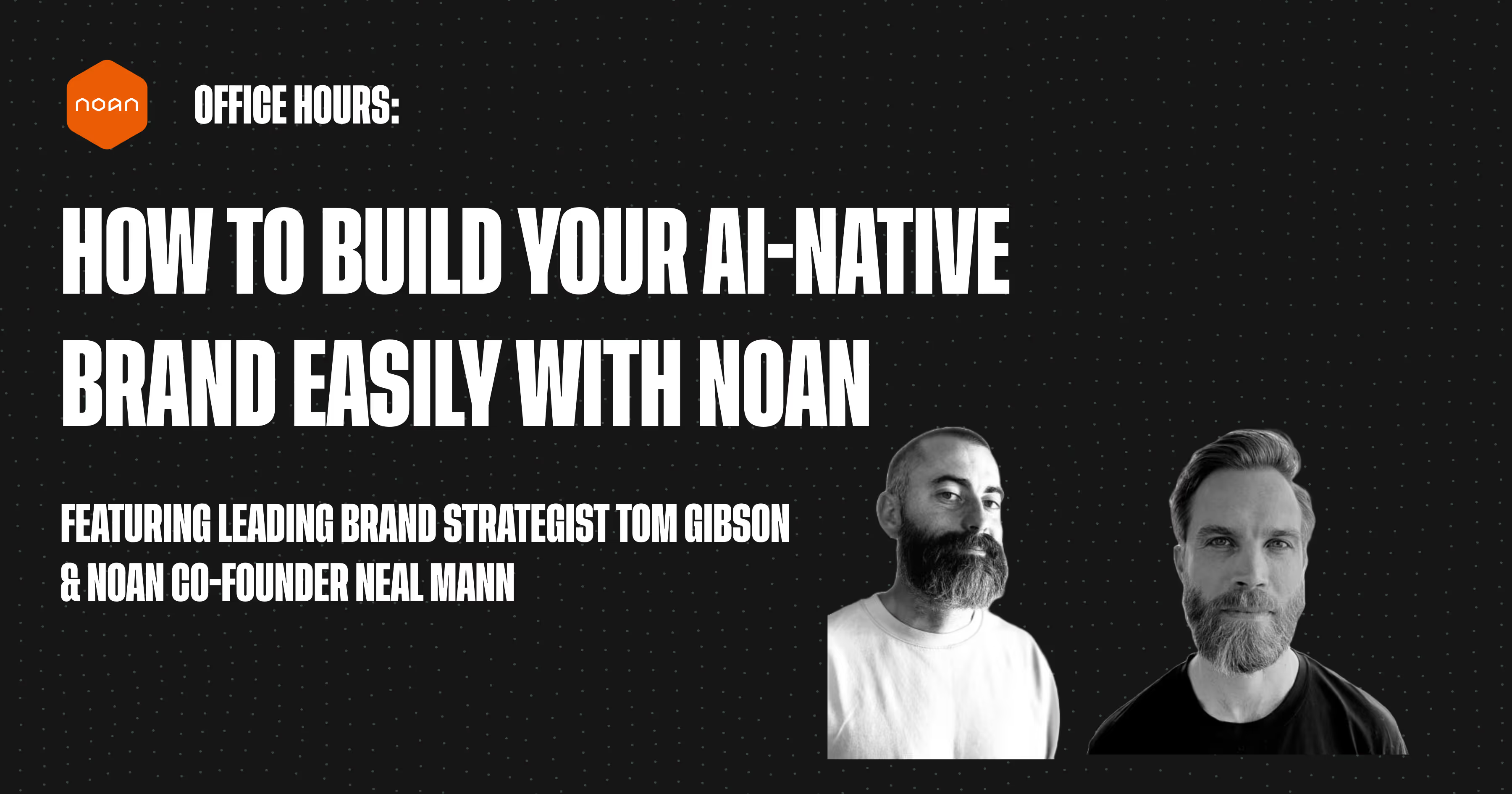
.avif)
.avif)