How to Add Team Members and Set Permissions
Learn how to easily add team members and set permissions on NOAN with our step-by-step guide. Manage your project settings, adjust subscriptions, and customize
Published:
December 6, 2025
Updated:
December 4, 2025
.avif)
Adding team members to your projects on NOAN is a straightforward process that allows for flexible team collaboration and project management. Here's a step-by-step guide on how to do it:
Step 1: Navigate to Project Settings
First, go to your project settings where you'll find several options including "Your team" and "Blocks."
Step 2: Adding Team Members
- Click on "Team" within the project settings. This allows you to add members to your project.
- If you're unable to add anyone, it might be because you need to increase the number of seats available on your NOAN subscription. To do this, proceed to the next step.
Step 3: Adjusting Your Subscription
- Click on "Billing details" to navigate to the billing section.
- Here, you can select how many additional seats you want to add to your subscription. Adjust this number according to your team's size.
- Confirm the changes. This will update your settings and adjust your pricing accordingly.
Step 4: Managing Permissions
- Once you've added a team member, they will automatically be assigned the "Creator" role. This role allows them to access and use the Create mode but does not permit them to make any further changes.
- To adjust a team member's permissions, click on "Manage Access" in the team settings.
- In the "Manage Access" panel, you can assign different roles to your team members:
- Owner
- Executive
- Marketing,
- Sales
- Creator
- Advisor
Step 5: Customizing Access to Blocks
- Within the "Blocks" panel, you can further customize access for each role.
- If you've assigned someone as an Marketing, you can specify which blocks they have access to. This allows you to control the level of access each team member has to different parts of the project.
- You can switch these permissions on and off at any time, providing flexibility in how team members interact with project content.
By following these steps, you can efficiently manage your team's roles and permissions on NOAN, ensuring that everyone has the access they need to contribute effectively to your projects.

.avif)
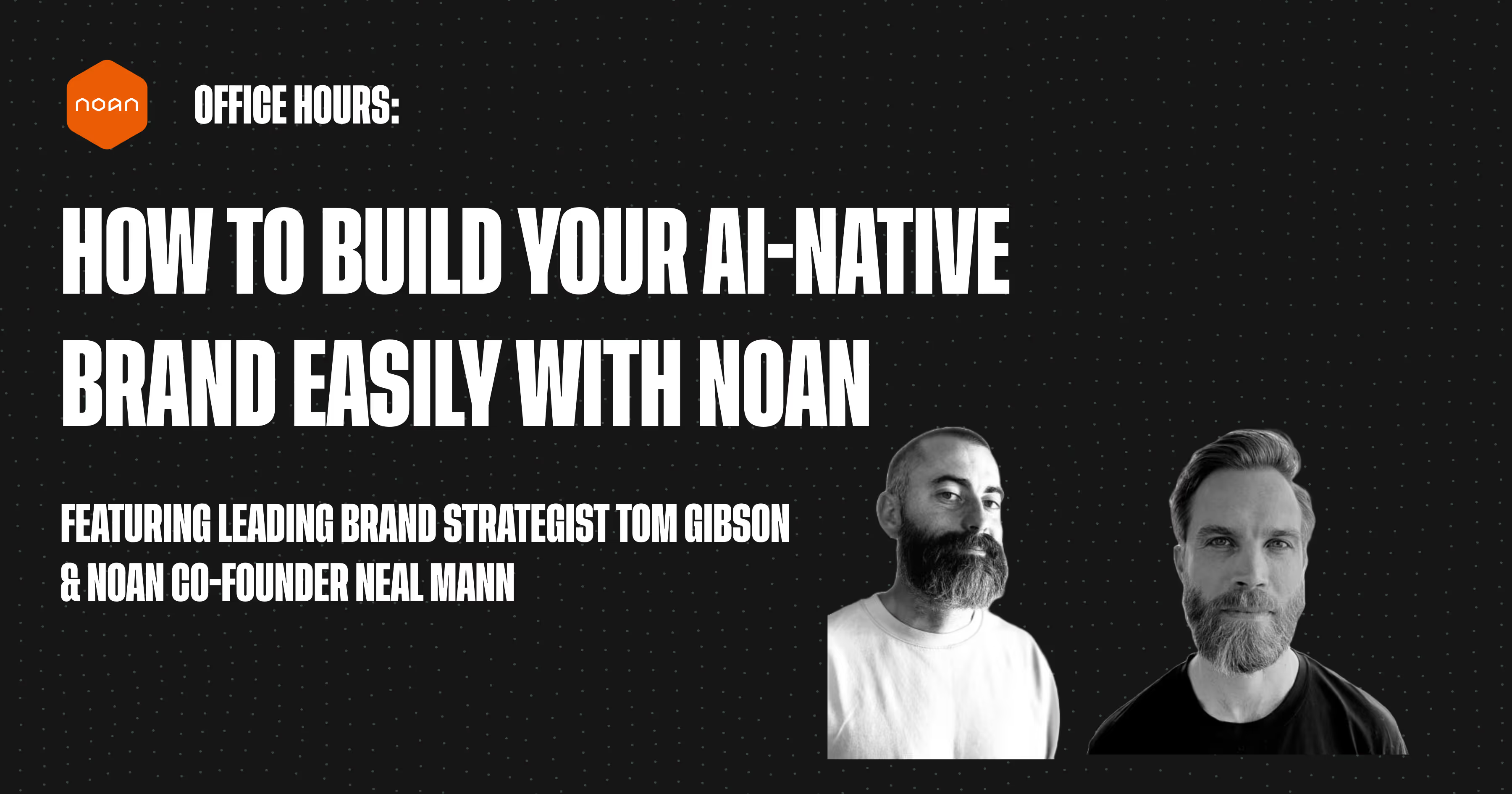
.avif)
.avif)