How to Automate Multi-Step Workflows with NOAN Memories
Automate complex, multi-step workflows in NOAN using Memories. Set preferences in plain English and let your assistant handle repetitive tasks for you.
.png)
Ever wish you could automate a complex, multi-step process—without coding or clunky drag-and-drop tools? With NOAN Memories, you can turn your natural language instructions into powerful, repeatable workflows. Here’s how.
What Are NOAN Memories?
NOAN Memories let your assistant remember your preferences and instructions. They’re short-term, user-defined, and persist across all your interactions—perfect for automating recurring tasks.
Step 1: Describe Your Workflow in Plain English
Start by outlining your process as you’d explain it to a colleague. For example, here’s a lead-finding workflow I use:
- When I say “find lead” and provide a company URL, the assistant should:
- Search the company’s website and the web for personnel info.
- If needed, check company registries for directors or key staff.
- Search LinkedIn for those names, using flexible matching.
- Identify the best employee for outreach.
- Find their best email and LinkedIn profile.
- Add the lead as a contact in NOAN, including website, email, and LinkedIn as memos.
- Add a brand overview as a memo.
- Score the lead (1–5) against our ideal customer profile.
- List their likely objections and use cases.
- If the lead scores above 2/5, draft a targeted outreach email and offer a meeting.
Step 2: Set Your Memory
Tell the NOAN Assistant to remember your workflow.
Example:
“Remember: When I say ‘find lead’ and give a URL, follow this workflow…”
Then paste your step-by-step instructions.
Step 3: Trigger Your Workflow
Now, whenever you say “find lead” and add a company URL, the Assistant will automatically execute your custom workflow—searching, scoring, saving, and even drafting emails, all in one go.
Step 4: Refine as You Go
Need to update your process? Just tell the Assistant to forget or update the memory. You’re always in control.
Why Use NOAN Memories for Workflows?
- No code, no drag-and-drop: Just use natural language.
- Consistency: Every step is followed, every time.
- Efficiency: Save hours on repetitive, multi-step tasks.
- Personalization: Tailor workflows to your exact needs.
Ready to try it?
Go to Settings > Assistant Settings, enable Memories, and set up your first workflow.
Let NOAN handle the busywork—so you can focus on what matters.

.avif)
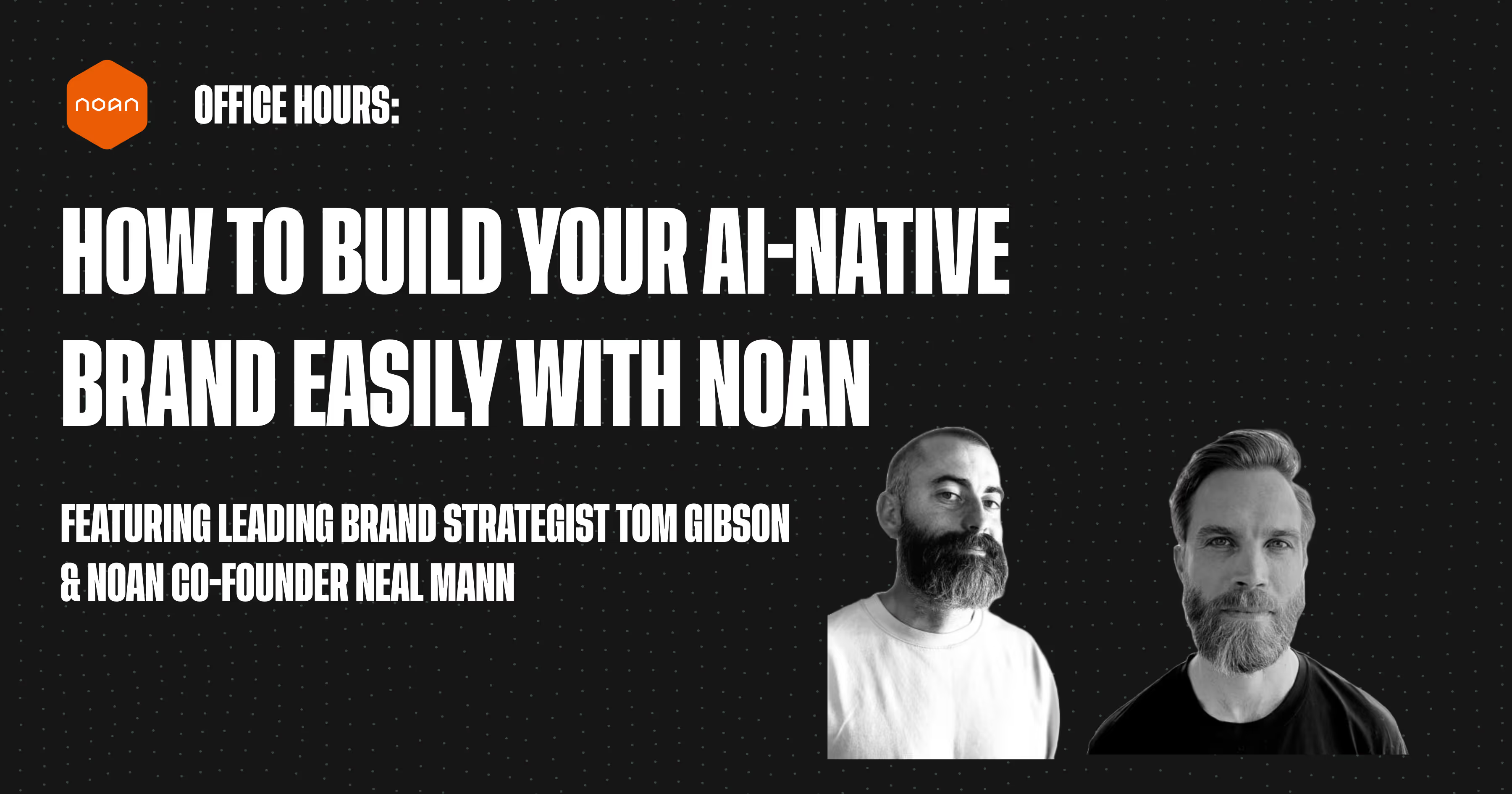
.avif)
.avif)