How to create content on NOAN with Create Mode
Master content creation with our step-by-step guide. Learn how to use the platform's AI-powered features for accurate, tailored, and easily updatable content.
.avif)
Creating content on NOAN is designed to be intuitive and efficient, leveraging the platform's unique features to produce high-quality, accurate assets for your company. Here's a step-by-step guide to making the most out of NOAN's Create mode.
Step 1: Enter Create Mode
Start by navigating to Create mode. This is where the magic happens, allowing you to generate any asset your company needs.
Step 2: Utilize the Knowledge in Smart Blocks
In Create mode, your content creation is powered by the single source of truth you've built within the knowledge page in Smart Blocks. This ensures the content's accuracy and relevance.
Step 3: Check the Knowledge Quality Score
Notice the knowledge quality score, which reflects the amount of information you've inputted into the smart blocks. A higher score means better output quality.
Step 4: Select a Model
Choose between different AI models, such as OpenAI or Anthropic, to suit your content creation needs.
Step 5: Pick a NOAN Assistant
Select from various NOAN assistant variations, each equipped with unique skill sets. Options range from content writers to HR assistants, allowing you to tailor the assistant's capabilities to your specific task.
Step 6: Create Content
After selecting your assistant, for example, a content writer for an email, the system will reference your knowledge block to ensure the content is accurate and tailored to your needs.
Step 7: Edit and Refine
Once the content is generated, you have the option to edit, tweak, and make changes as necessary. You can work directly with the assistant, asking it to adjust the content length or style without needing to provide detailed prompts.
Step 8: Collaborate and Share
Content created in NOAN can be open for team collaboration or locked for individual use. You can easily share the content with team members by sharing the URL or keep it private if it's sensitive.
Step 9: Tagging and Headlining
Automatically generated tags and headlines help organize your content, but you can edit these at any time for better accuracy or relevance.
Step 10: Deploy Your Content
With NOAN's Zapier connection, you can deploy your content across various platforms, from email campaigns to website articles. This integration also allows for automatic updates if you make future changes to the content.
Step 11: Keep Your Content Updated
NOAN ensures that any updates to your business knowledge are reflected in your content. If you rerun a piece of content after making changes to your knowledge block, it will automatically update wherever it's been deployed.
By following these steps, you can leverage NOAN's powerful Create mode to produce content that is not only accurate and tailored to your business needs but also easily shareable and adaptable to future changes.

.avif)
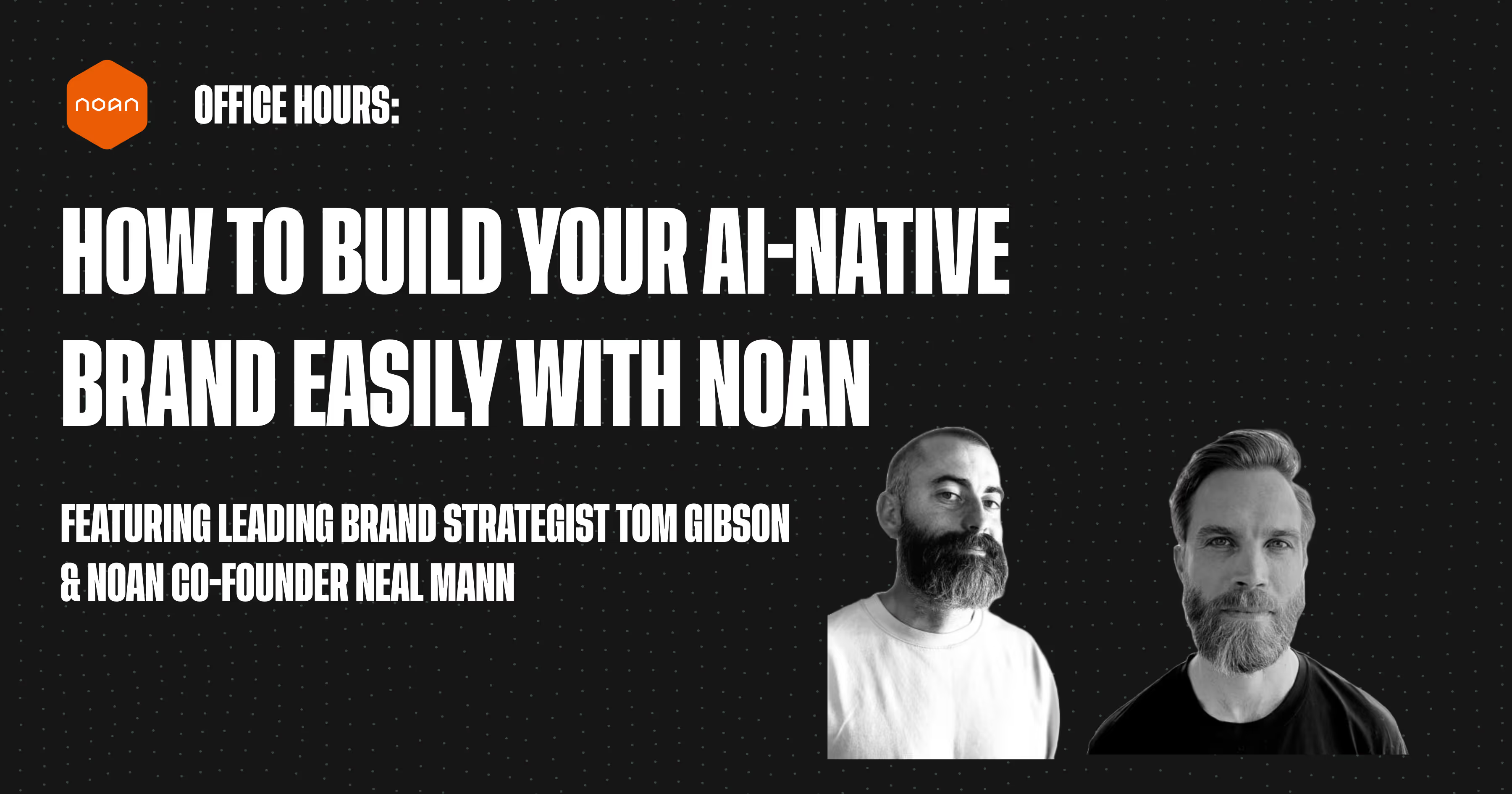
.avif)
.avif)