How to Guide: Talking to the NOAN Assistant
Discover the NOAN Assistant’s powerful toolkit: manage tasks, notes, contacts, documents, and more—streamlining business knowledge and productivity with AI.
.avif)
The NOAN Assistant is your superhuman business partner. It always knows your live business knowledge on NOAN and can be controlled just with natural language. In this how to guide, we''ll explore how to make the most of it.
What the NOAN Assistant can do
Here’s a concise list of the key tools the NOAN Assistant has to help you work smarter:
- Task Management: Create, list, and complete tasks for your business.
- Notes: Add, organize and recall notes for quick reference or documentation.
- Contacts: Create, update, analyze and search for contacts in Network, including adding any details such as memos and company roles.
- Company Smart Blocks: Access, update, and reference structured company information (e.g., product features, business goals, audience insights).
- Document Search: Find and summarize information from your uploaded documents.
- Web Search: Search the live web for up-to-date information, trends, or competitor insights.
- Content Summarization & Rewriting: Summarize, rewrite, or generate creative content based on your needs.
- Chat History: Reference previous conversations for continuity and context.
- Privacy: Make notes or contacts private or public.
These tools are designed to streamline your workflow, enhance decision-making, and keep your business knowledge organized and actionable. Let's look at some key ways to get the most from your Assistant.
1. Start with Clear, Direct Instructions
- Be specific: Clearly state what you want to achieve. For example, “Summarize the brand document,” or “Create a task to follow up with a client.”
- Use action verbs: Start requests with words like “Create,” “Summarize,” “Update,” “List,” or “Suggest.”
2. Referencing Information and Tooling
- Reference by Name: When discussing company information, refer to sections by their descriptive names (e.g., “product features,” “business goals,” “audience description”).
- Contextual Language: If you’re working on a specific block or section, use phrases like “this section,” or “the above content.” The Assistant will infer context when possible.
- Tooling Requests: For actions like creating tasks, notes, or contacts, use direct language:
- “Create a task to review the onboarding process.”
- “Add a note about the new pricing strategy.”
- “List all contacts with ‘investor’ in their memo.”
3. How the Assistant References Tooling
- Blocks/Sections: The Assistant uses block names (e.g., “product features,” “brand positioning”) to fetch or update information, but you only need to reference the section by its purpose or title.
- Tasks/Notes/Contacts: When you request an action, the Assistant will create or update the relevant item in the background—just describe what you want done.
4. Language Tips for Best Results
- Be concise: Short, clear sentences work best.
- Avoid ambiguity: If referencing something from earlier, restate or clarify if possible.
- Ask for options: If you want creative input, say “Suggest three ways to improve our onboarding,” or “What are some possible taglines?”
5. Example Prompts
- “Summarize the key benefits of our scale subscription.”
- “Update the business goals section to include expanding into new markets.”
- “Create a contact for Jane Doe, add memo: ‘Potential partner for Q3 campaign.’”
- “What are the main pain points for our target audience?”
- “List all documents related to AI strategy.”
6. When Does the NOAN Assistant Switch to Search?
The NOAN Assistant automatically switches to search (using live web or document search) when:
- You ask for up-to-date information:
Example: “What are the latest trends in AI for 2025?” or “Find recent case studies on remote work productivity.” - You reference something not in your company’s stored knowledge:
Example: “What’s the average SaaS churn rate?” or “Show me competitor pricing for similar products.” - You provide a URL or mention an external source:
Example: “Summarize the article at [URL],” or “Check LinkedIn for recent posts about NOAN.” - You request a list or data that’s not already in your workspace:
Example: “List all grants available for tech startups in Europe.”
How to Trigger a Search
- Explicitly ask to search:
“Search the web for…” or “Find documents about…” - Mention a need for current or external data:
“What’s the latest news on…” or “Are there any new regulations about…”
How the Assistant Handles Search
- The Assistant will clarify if it’s using external sources.
- Results are summarized and referenced, with links or excerpts when possible.
- If the information is not found, the Assistant will suggest alternative approaches or clarify what’s possible.
- This ensures you always get the most relevant, current, and comprehensive answers—whether from your own knowledge base or the wider world.
6. Getting the Most from the Assistant
- Iterate: If the first response isn’t perfect, ask for a revision or more detail.
- Build on responses: Reference previous answers to refine or expand.
- Request summaries, rewrites, or creative alternatives as needed.
This approach ensures clarity, speeds up workflow, and leverages NOAN’s tooling efficiently—making your interactions productive and intuitive.

.avif)
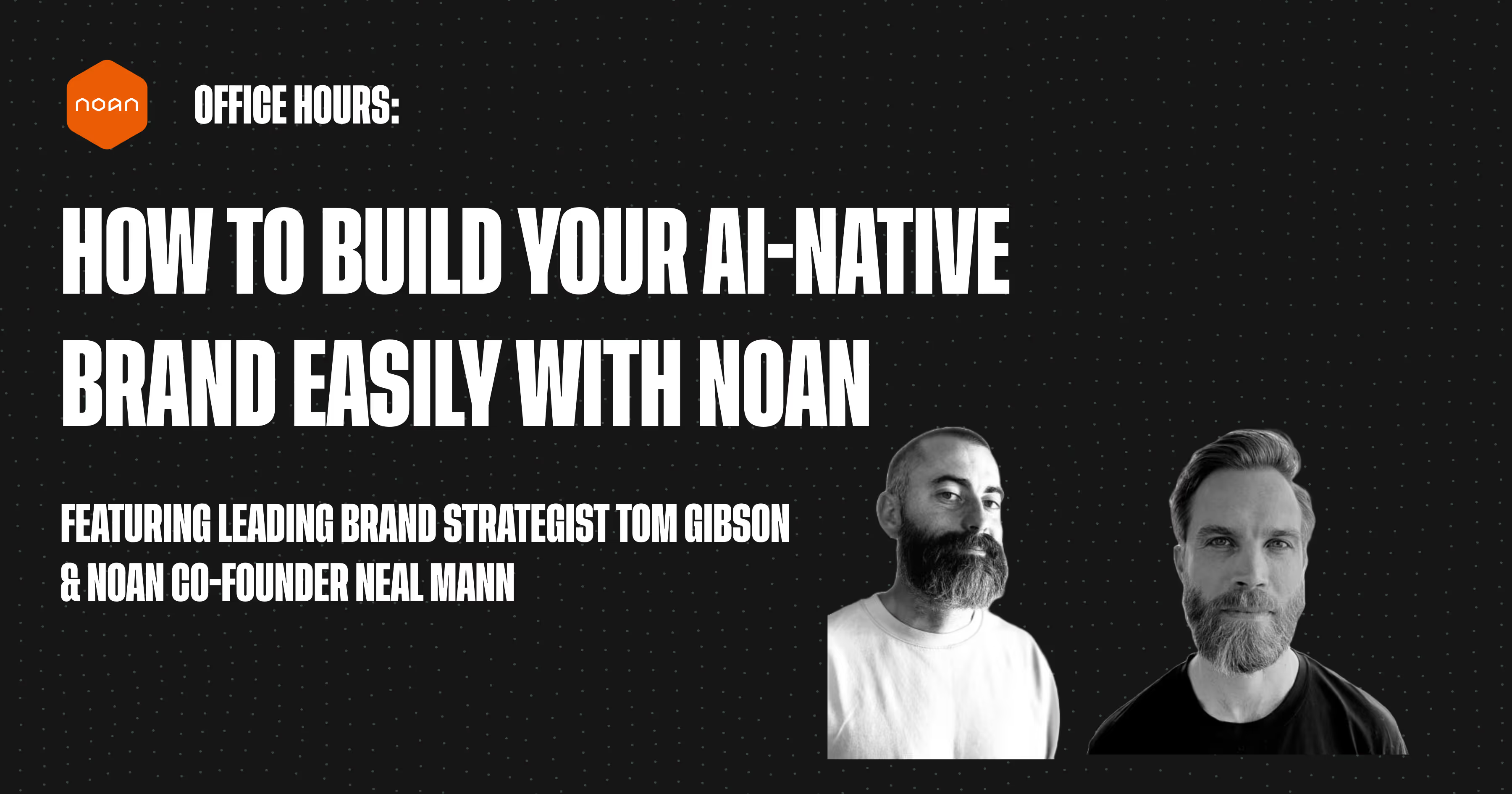
.avif)
.avif)