How to Use Memories on NOAN: A Practical Guide
Discover how to personalize and automate your NOAN assistant using Memories—save preferences, trigger workflows, and streamline tasks with simple commands.
.png)
Memories in NOAN are a game-changer for personalising your AI assistant. Here’s how they work and how you can use them to streamline your workflow.
1. What Are Memories?
Memories are preferences or instructions you give the NOAN assistant about how you want it to behave. They can be as simple as asking for shorter answers, or as complex as triggering specific tools or workflows when you use certain phrases.
2. Setting a Memory
Just tell the assistant your preference. For example:
“From now on, call me Big Dog.”
The assistant recognizes this as a preference, creates a memory, and will refer to you as “Big Dog” in future interactions.
3. Forgetting a Memory
You can ask the assistant to forget a memory at any time:
“Actually, don’t do that. Just call me Neal.”
The assistant will remove the previous memory and adapt its behavior accordingly.
4. Combining Memories with Facts
Memories become even more powerful when combined with facts stored in NOAN. For example, if you have a saved newsletter format, you can create a memory like:
“Whenever I say ‘blog newsletter’, use the blog newsletter format, go to the following url... and pull the top 5 articles from our blog.”
Now, every time you say “blog newsletter”, the assistant will automatically follow your instructions—searching your blog, selecting top articles, and formatting them as a newsletter.
5. Automating Workflows
You can use memories to automate multi-step workflows. For example:
“Whenever I say ‘morning’, show me my top priorities and then search what my competitors are doing.”
The assistant will execute these steps for you, saving time and reducing manual effort.
6. Managing Memories
- Memory Limit: NOAN keeps around 20 core memories at a time.
- Settings: You can turn memories on or off in your assistant settings.
7. Why Use Memories?
- Personalisation: Tailor the assistant’s responses and actions to your preferences.
- Automation: Trigger complex workflows with simple phrases.
- Flexibility: Easily add or remove memories as your needs change.
In summary:
Just talk to your NOAN assistant. It will work out when to create or forget a memory, and use them to make your experience smarter and more efficient. Explore your settings to manage memories and unlock the full power of your AI workspace.

.avif)
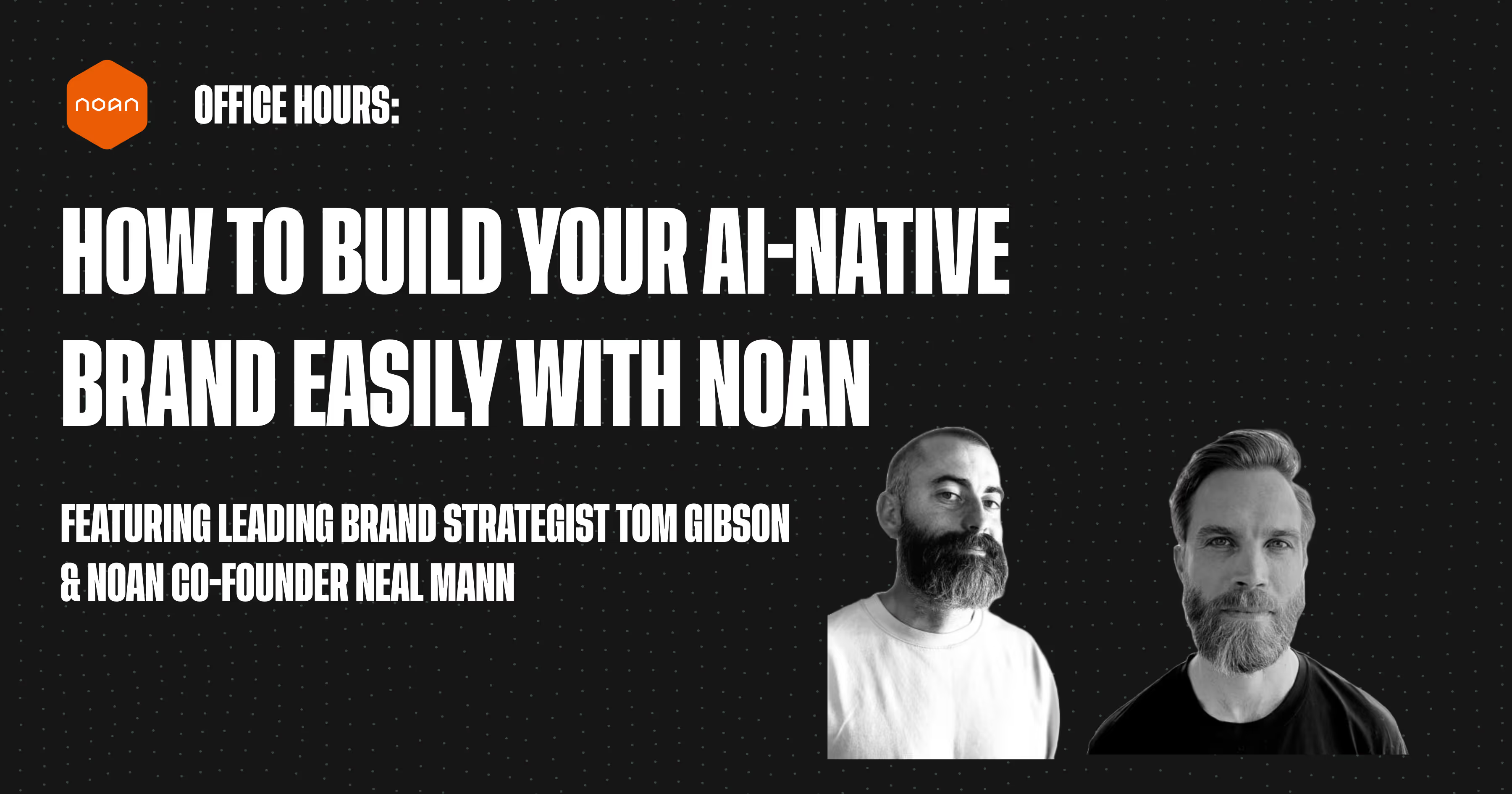
.avif)
.avif)