How To Use NOAN's Assistant Personas
Specific AI Assistant personas help focus NOAN on how it should approach your tasks. Learn how to use them in this post.
Published:
December 6, 2025
Updated:
December 4, 2025
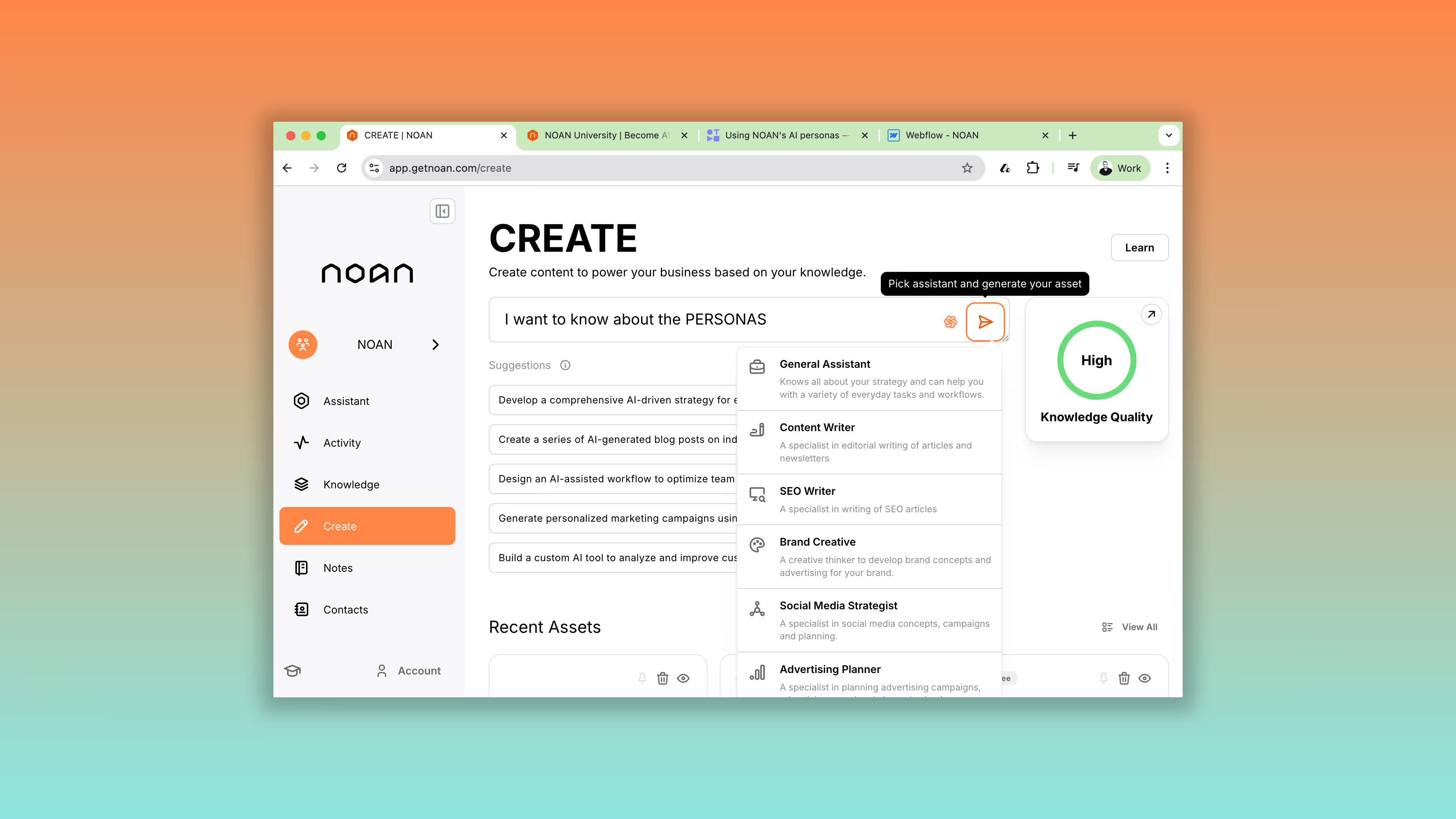
How to Use Assistant Personas for Document Creation: Step-by-Step Guide
NOAN's Create Mode offers a variety of Assistant Personas, each designed to cater to specific tasks and objectives. This guide will walk you through how to use these personas effectively, using the creation of an employment contract as an example.
Step 1: Accessing Create Mode
- Navigate to NOAN's Create Mode. This is where you'll find the various Assistant Personas available for use. Describe what you want to create.
Step 2: Initiating Document Creation
- For our example, let's say you're creating a contract of employment for a Sales Development Representative at "Peak Fitness," a fictitious climbing gym in Sheffield.
- Input your request: "Create a contract of employment for a sales development representative with a base salary of £40,000 and a commission of 25% on any sales made."
Step 3: Selecting an Assistant Persona
- Choose the Assistant Persona that best fits your task. In this case, select the "HR Assistant" for employment-related documents.
- NOAN offers a range of personas, including Brand Creative, SEO Writer, Content Writer, etc. Each is tailored for specific types of tasks.
Step 4: Reviewing the Generated Document
- Once your chosen Assistant Persona generates the contract, review it thoroughly. We've used a contract in this example - contracts are complex, and while we've built NOAN to provide a solid foundation, it's always good to review any AI-generated legal document.
- The Assistant Persona you've chosen to create the document stays with the doucment, and is available to chat at the bottom of the document page, so if you have any questions or want to amend it, just start chatting with the Assistant and it can generate new drafts for you or answer questions about it.
Step 5: Fine-Tuning & Using Another Assistant
- Sometimes you'll use multiple personas to finish a document. For example, if you're unsure about a contract you've generated using a HR or General Assistant persona, you might use the Legal Assistant Persona for a second opinion.
- Copy the generated contract and return to Create Mode. This time, ask for an assessment of the contract for any risks and suggestions for improvements. Use the "Legal Assistant" for this task.
Step 6: Implementing Suggestions
- The Legal Assistant will provide feedback on areas that might have been overlooked based on your initial prompt or request.
- Use this feedback to refine the contract further. You can even ask the Legal Assistant to draft specific clauses for you.
Step 7: Final Review and Consultation
- Incorporate the suggestions you like, generate a new version and review the contract again. For legal documents, a final review by a lawyer is always recommended.
Step 8: Explore Other Personas
- NOAN offers 11 different Assistant Personas, each with unique capabilities. From SEO content creation with the "SEO Writer" to operational tasks with the "Chief Operating Officer" persona, there's a wide range of support available.
- The "General Assistant" is a versatile option that can handle a variety of tasks, leveraging knowledge about your company to provide tailored assistance.
By following these steps, you can effectively utilize NOAN's Assistant Personas to create, refine, and finalize documents tailored to your specific needs. Whether you're drafting contracts, creating SEO content, or tackling operational challenges, NOAN's personas are designed to streamline the process and enhance your productivity.

.avif)
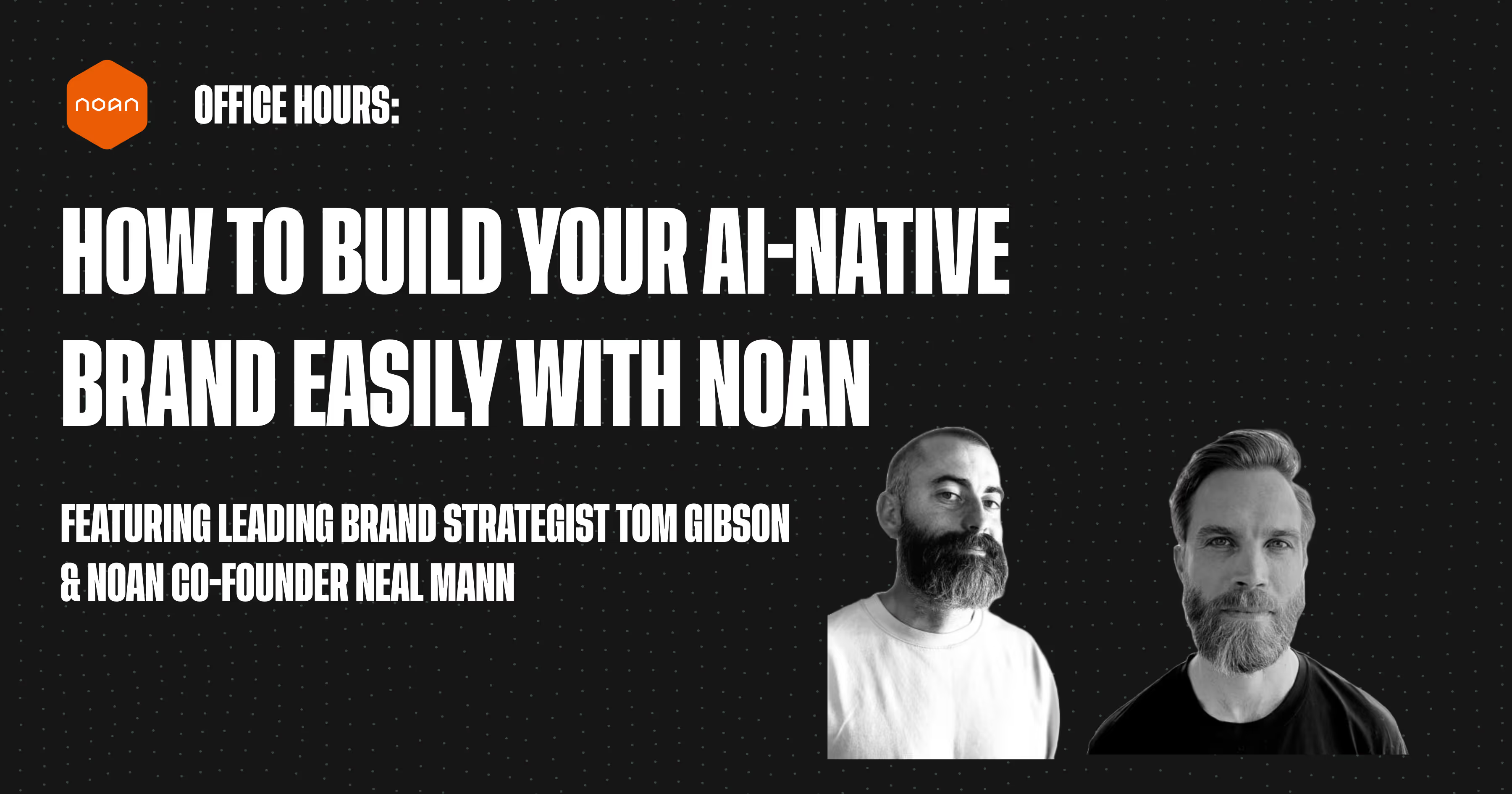
.avif)
.avif)