How to Use the Assistant & Create Mode Effectively
Maximize content creation with our guide on when to use the assistant for brainstorming and initial drafts, and Create mode for edits & final touches
.avif)
When navigating the complexities of content creation and project management, understanding when to use the assistant versus when to dive straight into Create mode can significantly streamline your workflow. Here's a step-by-step guide to help you make the most out of these two powerful tools.
When to Use the Assistant
The assistant is your go-to for initiating and managing workflows that involve multiple steps or require generating content as part of a larger process. Here's how to leverage it effectively:
- Initiating a Workflow: Start with the assistant when you have a specific task in mind that involves several steps. For example, if you're looking to partner with climbing clubs in the north of England for your gym, you can use the assistant to search for potential partners, draft outreach emails, and manage follow-ups—all within a single flow.
- Generating Initial Content: The assistant is particularly useful when you're in the brainstorming or drafting phase. It can help you quickly generate content, which you can then refine or expand upon in Create mode.
- Handling Complex Requests: Use the assistant when your task involves complex queries or requires integrating information from various sources. The assistant can handle these multifaceted requests efficiently, providing you with a solid starting point for your project.
Transitioning to Create Mode
Create mode is designed for more focused content creation tasks. It's the ideal environment for when you're ready to produce or finalize individual pieces of content. Here's when to switch over:
- Refining Content: Once you have a draft or a basic outline from the assistant, move to Create mode for detailed editing and refinement. This is where you can fine-tune your content, adjust the tone, and make it ready for publication.
- Creating Specific Assets: If you have a clear idea of what you need to create, such as a job description, a newsletter, or marketing copy, jump straight into Create mode. This environment is optimized for producing specific assets with precision.
- Finalizing Content: Use Create mode to add the finishing touches to your content. This includes setting the tone, style, and format, ensuring that the final product aligns with your brand's voice and objectives.
Best Practices for Effective Use
- Leverage the Assistant for Initial Drafts: Start with the assistant to quickly generate ideas and drafts. It's an excellent tool for overcoming writer's block and getting your creative juices flowing.
- Switch to Create Mode for Detailed Work: Once you have a basic draft, move to Create mode for in-depth editing and customization. This allows you to focus on the nuances of your content, ensuring it meets your standards.
- Use Both Tools in Tandem: The assistant and Create mode are most powerful when used together. Start with the assistant for brainstorming and initial drafts, then switch to Create mode for refinement and finalization.
By understanding the strengths of both the assistant and Create mode, you can optimize your workflow, enhance your content creation process, and achieve better results with less effort.

.avif)
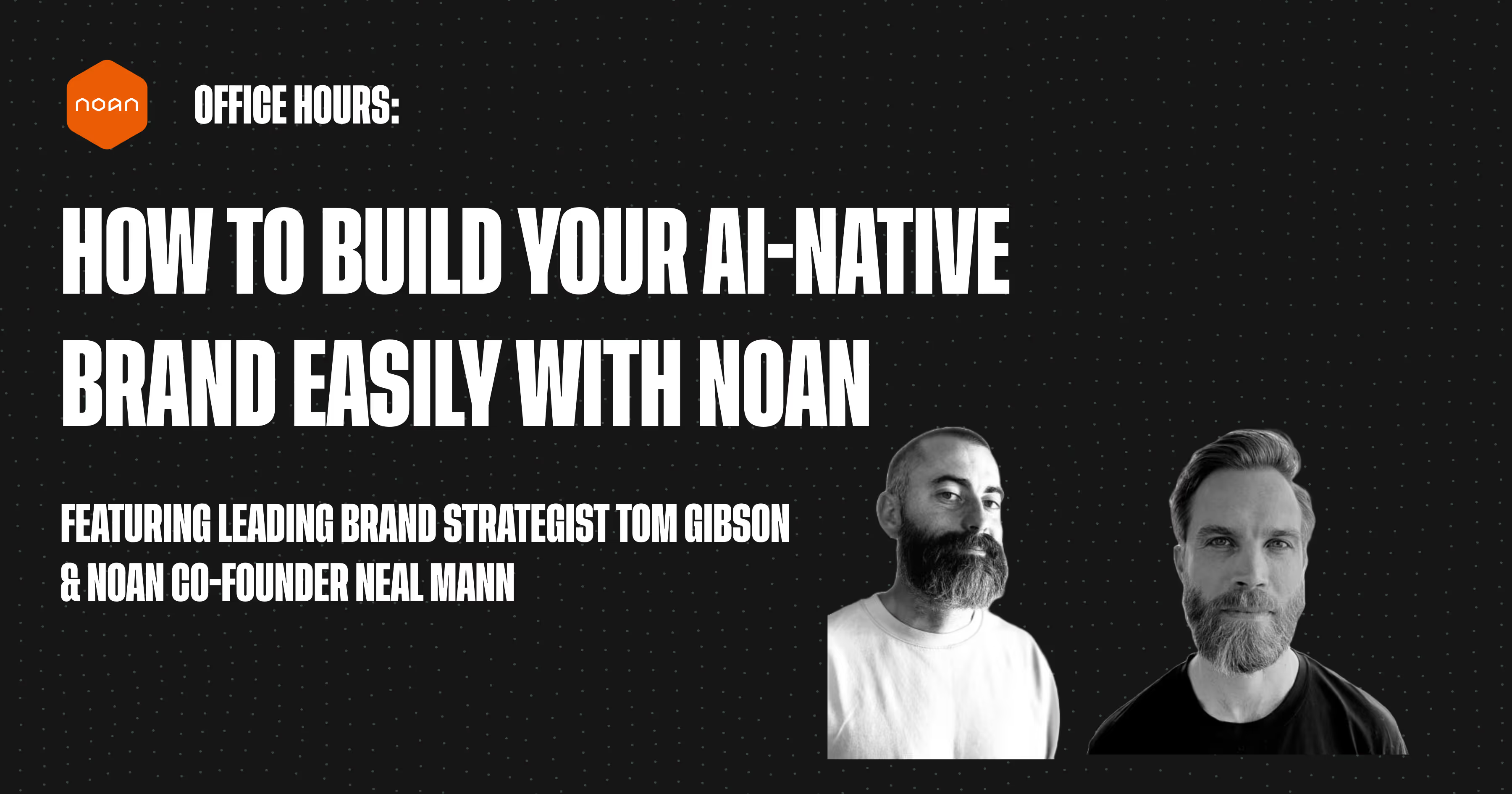
.avif)
.avif)