How to Use the NOAN Advisor Portal
Discover how to use the NOAN Advisor Portal to securely collaborate with business advisors and investors with this step by step guide.
.png)
The NOAN Advisor Portal is a game-changer for anyone working with business coaches, advisors, or investors. It offers a secure, flexible way to share your business knowledge, collaborate on strategy, and provide real-time access to your company’s key information. Here’s how to get started and make the most of this powerful feature.
1. Accessing the Advisor Portal
- Navigate to Settings:
In your NOAN dashboard, head to the Settings section. - Select Your Project:
Choose the project you want to share with an advisor. - Find Advisor Portal:
Locate the Advisor Portal option within your project settings.
2. Inviting an Advisor
- Turn On the Portal:
Enable the Advisor Portal with a simple toggle. - Add Advisor Email:
Enter your advisor’s email address. This sends them an invite to access your Advisor Portal.
3. Customizing Advisor Access
You control exactly what your advisor can see and do:
- Facts Access:
Allow advisors to view and edit your business facts in Smart Blocks—ideal for strategic collaboration. - Create Mode:
Enable this if you want your advisor to help develop documents or assets. - Integrations:
If you’ve connected tools like Stripe or Google Analytics, you can grant advisors access to these insights. - Shared Tasks:
Let advisors assign tasks to you directly within NOAN. - Sector News:
Keep your advisor up to date with the latest industry news. - Latest Updates Widget:
Advisors can see recent activity and updates across your business. - Dashboard Assistant:
Advisors can use the AI-powered assistant to ask questions and explore your business knowledge.
All these features are controlled by simple toggles—turn on only what you need.
4. Sharing Specific Knowledge Blocks
- Select Blocks to Share:
In Settings, go to the Blocks section.
Use the Advisor setting to choose which knowledge blocks your advisor can access and edit. - Flexible Collaboration:
Advisors can help refine your strategy by editing shared blocks.
5. Using the Advisor Portal Widget
- Monitor Shared Content:
The Advisor Portal widget (in the Activity section) shows:- The number of blocks you’ve shared.
- Access to company documents (your “data room”).
- Share Company Documents:
Upload or link to key files like your pitch deck, financials, or cap table. Advisors can view (but not edit) these documents.
6. Advisor Experience
On the advisor’s side, they’ll see:
- Analytics Widgets:
Real-time data from your connected platforms. - Shared Documents:
Easy access to all files you’ve made available. - Dashboard Assistant:
Advisors can ask questions like “What is the mission of the company?” and get instant answers from your business knowledge base. - Limited Tooling:
Advisors can’t add notes or tasks—this keeps your workspace secure. For deeper collaboration, add them as a team seat.
7. Real-Time Collaboration
- Toggle Features On/Off:
Instantly adjust what your advisor can see or do. - Edit and Share Assets:
Any non-private assets you or your advisor create can be shared via URL. - Collaborative Strategy:
Perfect for working together on business plans, updates, and growth strategies.
8. Getting Started
- Free Advisor Seat:
Every NOAN subscription includes a free advisor seat. - Invite Advisors and Investors:
Add your trusted partners and start collaborating today. - Feedback Welcome:
Share your experience with the NOAN team to help shape future features.
The NOAN Advisor Portal is designed for ultimate flexibility and security—empowering you to collaborate, share, and grow your business with trusted partners.

.avif)
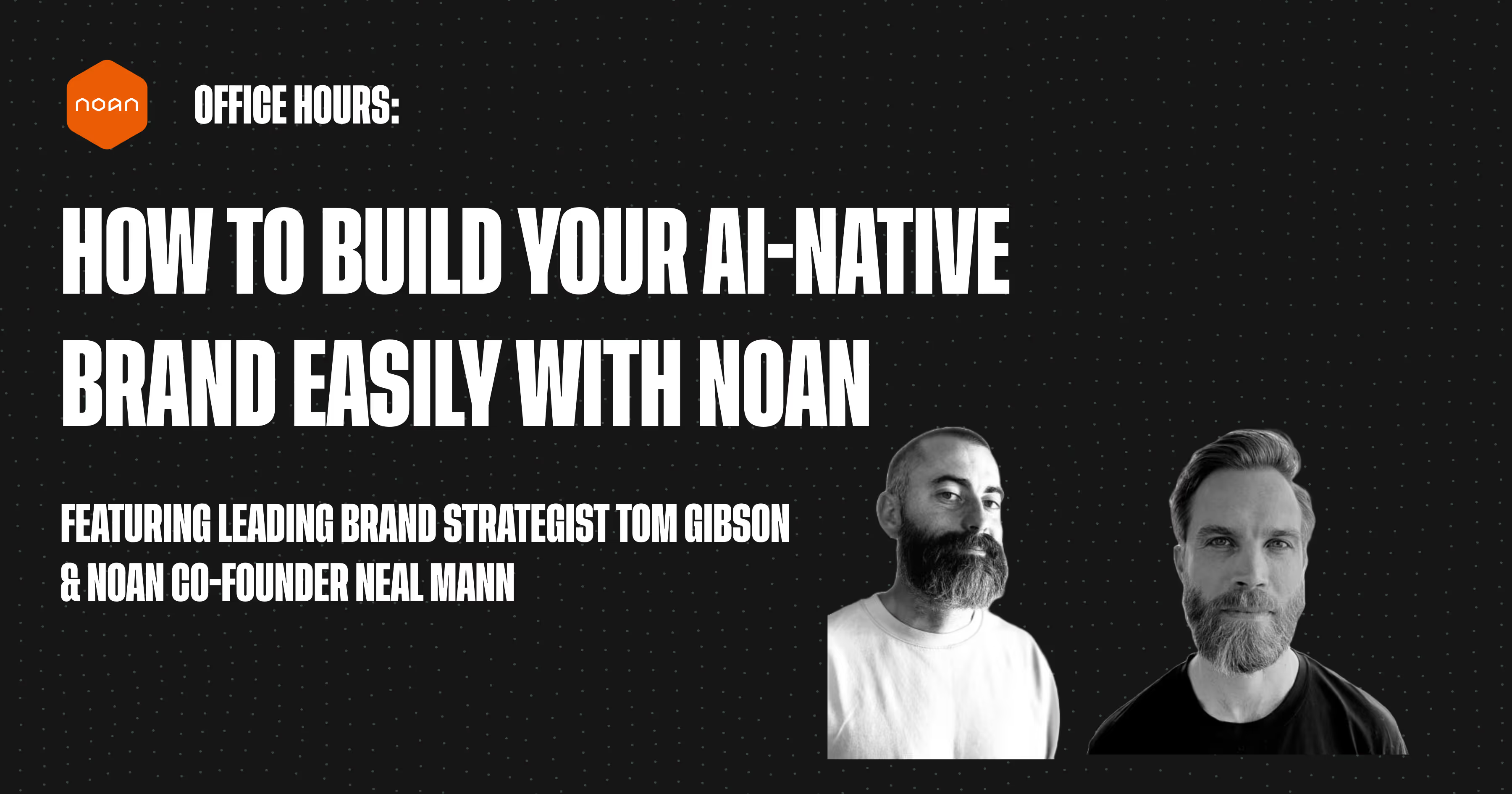
.avif)
.avif)