Step-by-Step Guide to Create a Deck in Gamma Using NOAN:
Learn how to connect NOAN with Gamma to create branded, on-message slide decks in minutes. Step-by-step guide for seamless, consistent presentations.
.png)
Connecting NOAN to Gamma for deck creation is a powerful way to ensure your presentations are always on-brand, efficient, and visually consistent. Here’s a practical, step-by-step guide to get you started—even if your brand is as complex as NOAN’s.
1. Lock in Your Brand Identity in NOAN
Before you do anything in Gamma, make sure your brand identity is set up in NOAN:
- Fonts: Add your primary and secondary fonts (e.g., Tusker Grotesk, Aktiv Grotesk). Note: Some custom fonts may not be available in Gamma, but include them for reference.
- Color Codes: List your brand’s hex codes. If you don’t know them, use a color picker tool to extract them from your website.
- Photography Style & Visual Guidelines: Summarize your preferred photography style (e.g., “no literal team or office shots”) and any visual recommendations.
- Overview: Write a short summary of your brand’s look and feel.
Tip: The more detail you add here, the more accurate your deck will be.
2. Use NOAN’s Assistant to Generate a Gamma Prompt
- Open the NOAN Assistant.
- Ask it to:
“Create step-by-step instructions for a Gamma slide deck template. Include all relevant content, brand color codes, and fonts. Make it a single prompt for Gamma.” Then add what you want the deck to be about. - The Assistant will generate a detailed prompt, including:
- Slide titles and outlines
- Brand color codes and font references
- Visual and photography guidelines
- Deck structure and key content
3. Copy the Prompt and Paste into Gamma
- Copy the entire prompt from NOAN.
- In Gamma, choose to “Paste in text” when starting a new deck.
- Paste your prompt into the text box.
- Select “Generate from notes or outline.”
This will take you to Gamma’s prompt editor.
4. Customize in Gamma
- Review the generated slides and structure.
- Adjust the amount of text, style, visuals, and theme as needed.
- Gamma will attempt to apply your brand colors and structure, but may not match custom fonts or complex palettes exactly.
- For simple brands, Gamma’s output will be very close to your guidelines. For more complex brands, use your own pitch deck template for final tweaks.
5. Review and Refine
- Check each slide for brand consistency.
- Make manual adjustments if Gamma can’t replicate certain fonts or advanced color effects.
- For unique brand elements (like interactive color effects), you may need to add these outside Gamma.
6. Share or Export
- Once satisfied, share your deck directly from Gamma or export as needed.
Pro Tips
- Simple Brands = Best Results: The simpler your color palette and font choices, the more accurate Gamma’s output will be.
- Complex Brands: Use Gamma for structure and content, then apply final brand polish in your own template if needed.
- Brand Facts Matter: The more complete your NOAN brand identity fact, the better your decks will look.
Final Thoughts
Connecting NOAN with Gamma is a straightforward way to create on-brand decks quickly. For most users, it’s as easy as copy, paste, and tweak. For those with more intricate brands, Gamma gets you 90% of the way there—just add your finishing touches.
Now you’re ready to create beautiful, consistent decks with NOAN and Gamma—no design degree required.

.avif)
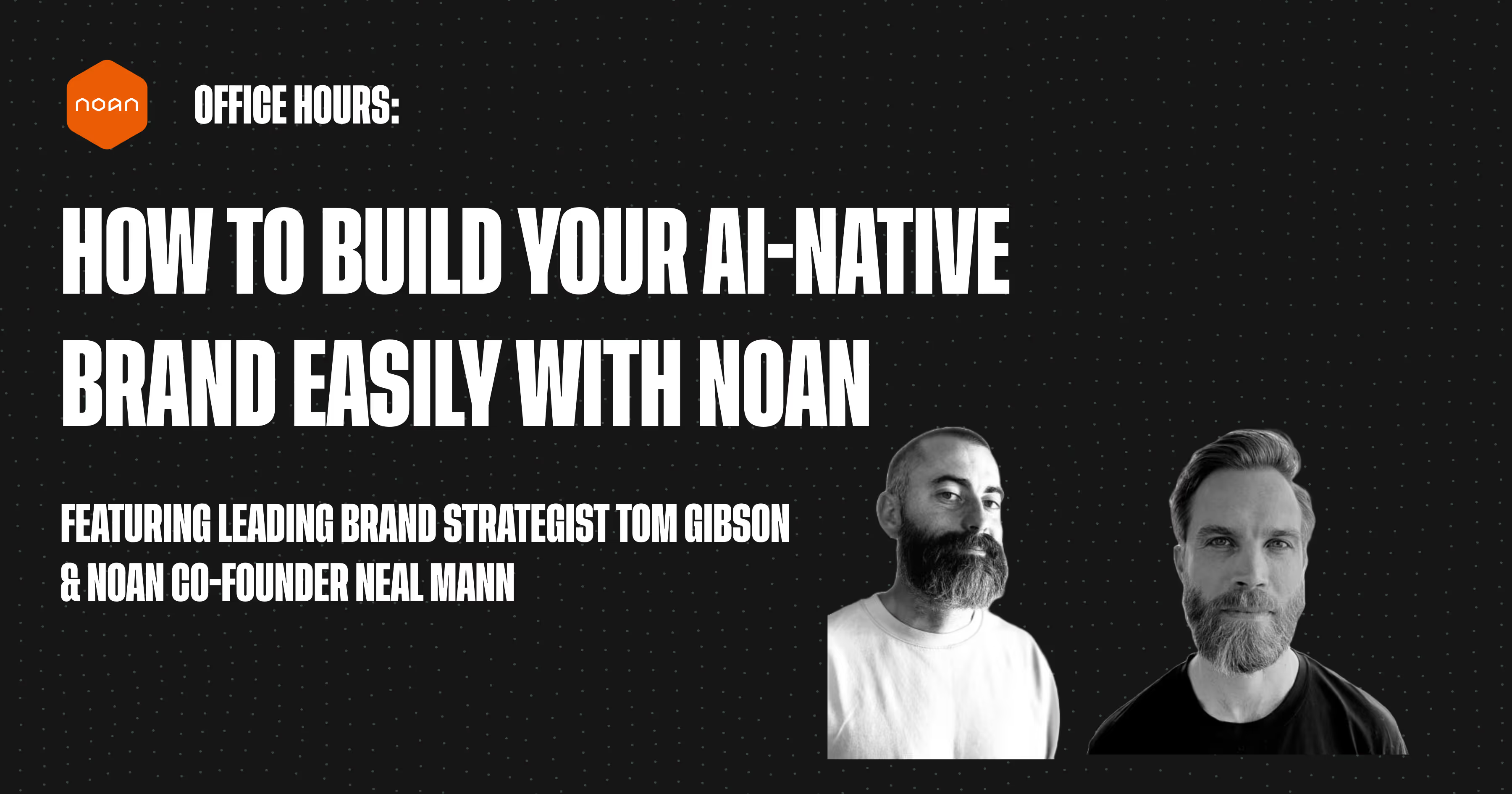
.avif)
.avif)