Using Notes in NOAN: Capture & Recall Every Insight
Learn how to use NOAN Notes to capture, organize, and recall key ideas and research—making it easy to turn insights into action for your business.
.png)
How to Use Notes in NOAN: Your Ultimate Guide to Capturing and Recalling Insights
Notes are one of the most powerful features in NOAN, designed to help you capture, organize, and act on the best ideas—without ever losing track of them. Here’s how to make the most of Notes and supercharge your workflow.
1. Why Use Notes?
When you’re working with the NOAN assistant, you’ll generate a stream of valuable ideas, research, and insights. Instead of scrolling endlessly through old conversations, you can save the best bits as Notes. This way, you can instantly recall them later, turn them into actionable facts, or use them as the foundation for new content.
2. How to Create a Note from Assistant Research
Let’s walk through a real example:
- Step 1: Ask the assistant to research a company, sector, or competitor.
- Step 2: When you get a useful response—say, a sector overview or competitor analysis—simply ask the assistant:
“Turn this research into a note.” - Step 3: The assistant will prepare your note and save it automatically.
You’ll find your new note in the Notes page, ready to be recalled or expanded on whenever you need it.
3. Recalling and Using Notes
- At any time, you can ask the assistant to recall a specific note or search your notes for relevant information.
- Use notes as a launchpad: turn them into facts, action items, or content for your business.
4. Manual Note Creation
Prefer to add something yourself?
- Go to the Notes page.
- Click to add a new note.
- Give it a title, select a tag, and write your details.
- Save it for yourself or your team.
5. Privacy and Collaboration
- Private Notes: Set a note as private so only you can see it.
- Public Notes: Make notes available to your whole team.
- You can even ask the assistant to set a note as private, and it’ll lock it for you automatically.
6. How Notes Work with Your Business Knowledge
- Notes are separate from your core business facts.
- The assistant references notes when needed, but they don’t “muddy” your main fact base—keeping your business knowledge clean and accurate.
- This prevents confusion or “hallucinations” about what’s real versus what’s just an idea or research.
7. Pro Tips
- Whenever you spot a great idea or insight, ask the assistant to save it as a note.
- Use tags to organize notes by project, topic, or client.
- Regularly review your notes to turn the best ones into facts, tasks, or content.
In summary:
Think of Notes as your personal highlight reel—capturing the best ideas from every assistant conversation, research session, or brainstorm. With just a few clicks (or a simple ask), you’ll never lose track of what matters most.
Ready to level up your workflow? Start using Notes in NOAN today.

.avif)
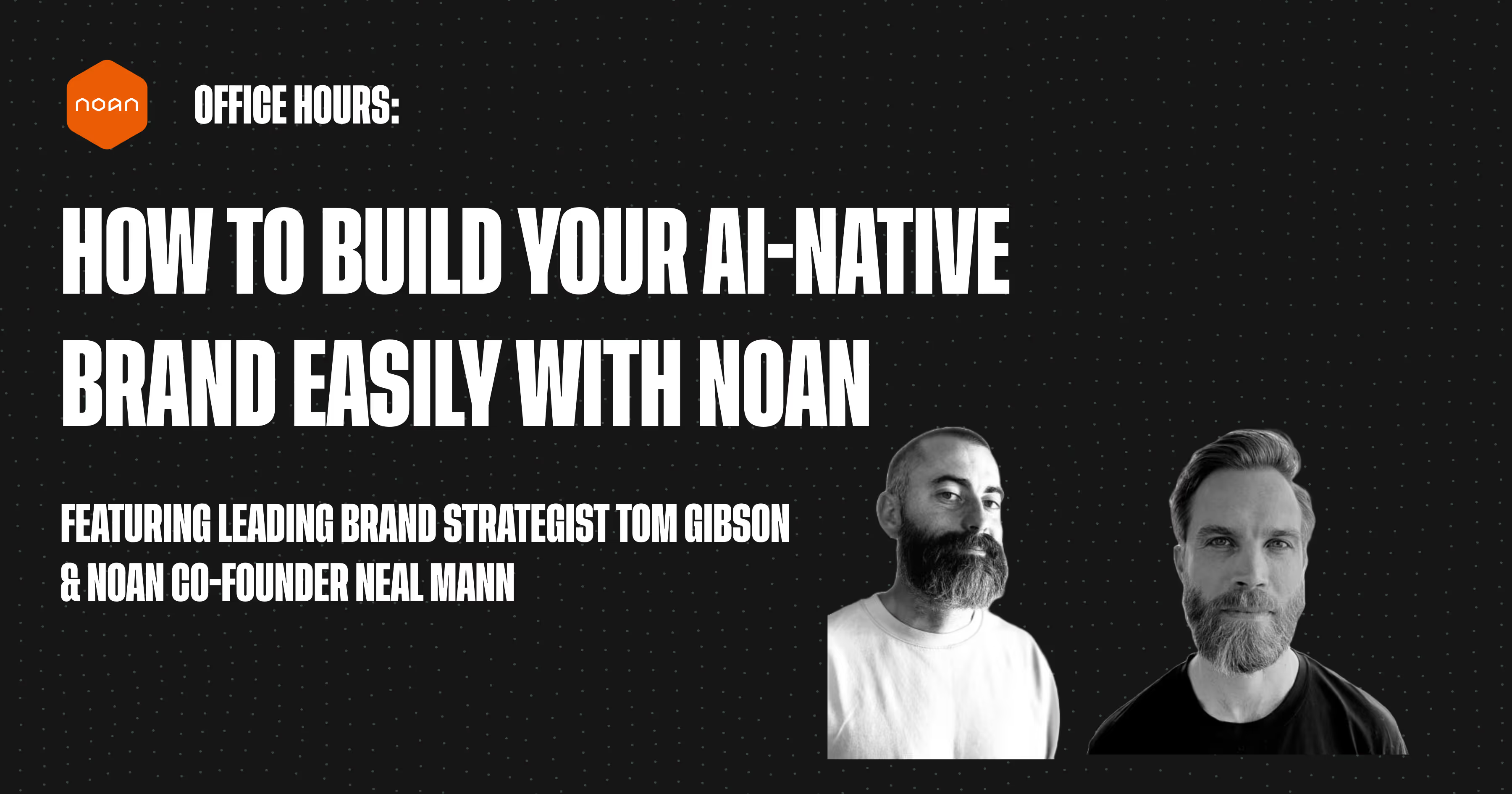
.avif)
.avif)